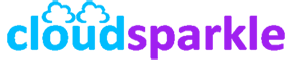Troubleshooting Mail Flow Issues in Exchange Server 2019
Introduction
Mail flow issues in Exchange Server 2019 can disrupt communication and impact business operations. These issues may arise from various factors, including configuration errors, network problems, or issues with transport services. This guide provides a comprehensive approach to troubleshooting and resolving mail flow issues in Exchange Server 2019, helping you restore seamless email communication.
1. Common Mail Flow Issues
1.1. Emails Stuck in Transport Queues
Issue:
- Emails are stuck in the transport queues, resulting in delayed or undelivered messages.
Solution:
- Use the Exchange Management Shell to inspect and manage the transport queues.
- Check Queue Status:
- Run the following command to view the status of transport queues: shell
Get-Queue
- Look for queues with a status of
RetryorSuspended.
- Run the following command to view the status of transport queues:
- Investigate Queue Details:
- Use the
Get-Queuecmdlet to examine specific queues:shellGet-Queue -Identity <QueueIdentity> | Format-List
- Review the error messages and diagnostic information.
- Use the
- Retry or Remove Messages:
- Attempt to retry or remove problematic messages: shell
Retry-Queue -Identity <QueueIdentity>
shellRemove-Message -Queue <QueueIdentity> -Filter {Status -eq 'Retry'}
- Attempt to retry or remove problematic messages:
- Check Queue Status:
1.2. Email Delivery Delays
Issue:
- Emails are delivered but with significant delays, causing disruption to normal communication.
Solution:
- Investigate potential network latency or DNS resolution issues.
- Check Network Performance:
- Use tools like Ping or Traceroute to test network connectivity between Exchange servers and other systems.
- DNS Resolution:
- Verify DNS settings and ensure that the Exchange server can resolve both internal and external domains correctly. shell
nslookup <domain>
- Verify DNS settings and ensure that the Exchange server can resolve both internal and external domains correctly.
- Check Transport Logs:
- Review the transport logs located in
C:\Program Files\Microsoft\Exchange Server\V15\TransportRoles\Logs\for any delays or errors in email delivery. - Look for logs with large gaps in time, indicating possible delays.
- Review the transport logs located in
- Check Network Performance:
1.3. SMTP Errors
Issue:
- Emails fail to send or receive due to SMTP errors, such as
451 4.4.0 DNS query failedor550 5.7.1 Unable to relay.
Solution:
- Diagnose and resolve SMTP errors by checking configurations and permissions.
- Check Send/Receive Connectors:
- Ensure that send and receive connectors are correctly configured and that the appropriate permissions are set: shell
Get-SendConnector | Format-List Name,Enabled,MaxMessageSize
shellGet-ReceiveConnector | Format-List Name,Bindings,PermissionGroups
- Ensure that send and receive connectors are correctly configured and that the appropriate permissions are set:
- Verify Authentication and Relay Permissions:
- Ensure that the connectors allow the necessary authentication methods and relay permissions for internal and external users. shell
Set-ReceiveConnector -Identity "YourConnectorName" -PermissionGroups ExchangeUsers
- Ensure that the connectors allow the necessary authentication methods and relay permissions for internal and external users.
- Check for DNS Issues:
- Verify that the DNS settings in your Exchange environment are correct and that the server can resolve domain names.
- Check Send/Receive Connectors:
1.4. Messages Being Marked as Spam
Issue:
- Legitimate emails are being marked as spam and either quarantined or delivered to the junk folder.
Solution:
- Adjust anti-spam filters and whitelist trusted senders.
- Check Content Filter Agent:
- Review the settings of the content filter agent and adjust thresholds: shell
Get-ContentFilterConfig
shellSet-ContentFilterConfig -SCLQuarantineEnabled $false
- Review the settings of the content filter agent and adjust thresholds:
- Whitelist Trusted Senders:
- Add legitimate senders to the whitelist to prevent them from being marked as spam: shell
Add-ContentFilterPhrase -Influence GoodWord -Phrase "trusted_domain.com"
- Add legitimate senders to the whitelist to prevent them from being marked as spam:
- Review and Adjust Block Lists:
- Ensure that block lists are not overly aggressive: shell
Get-IPBlockListEntry
shellRemove-IPBlockListEntry -IPRange 192.168.1.0/24
- Ensure that block lists are not overly aggressive:
- Check Content Filter Agent:
1.5. Mail Looping
Issue:
- Emails are caught in a loop, being sent back and forth between servers without being delivered to the recipient.
Solution:
- Identify and correct misconfigurations that cause mail loops.
- Check Send Connector Configuration:
- Verify that send connectors are not configured to relay emails back to the same Exchange organization.
- Examine Transport Rules:
- Review transport rules to ensure none are inadvertently causing mail loops: shell
Get-TransportRule
- Review transport rules to ensure none are inadvertently causing mail loops:
- DNS and MX Records:
- Ensure DNS and MX records are correctly configured to point to the appropriate mail servers.
- Check Send Connector Configuration:
2. Advanced Troubleshooting Techniques
2.1. Using the Exchange Management Shell
- The Exchange Management Shell provides powerful cmdlets for diagnosing and resolving mail flow issues. Regular use of commands like
Get-Queue,Get-MessageTrackingLog, andTest-Mailflowcan help identify and fix issues quickly.
2.2. Message Tracking Logs
- Use message tracking logs to trace the path of an email through the Exchange organization. This helps in identifying where a message may have been delayed or failed.
- Search Message Tracking Logs:
- Run the following command to search for a specific email: shell
Get-MessageTrackingLog -Recipients "user@example.com" -Start "08/15/2024 08:00AM" -End "08/15/2024 05:00PM"
- Review the log entries to identify any issues in the message flow.
- Run the following command to search for a specific email:
- Search Message Tracking Logs:
2.3. Testing Mail Flow
- Regular mail flow testing can help detect issues early and prevent significant disruptions.
- Test Mail Flow:
- Use the following command to test mail flow between two mailboxes: shell
Test-Mailflow -Identity "Mailbox1" -TargetMailbox "Mailbox2"
- Review the results to ensure there are no delays or failures.
- Use the following command to test mail flow between two mailboxes:
- Test Mail Flow:
2.4. Monitoring Tools
- Utilize monitoring tools like Exchange Health Checker or Performance Monitor to keep an eye on the health of your Exchange Server. These tools can provide early warnings of potential issues.
3. Best Practices for Ensuring Reliable Mail Flow
3.1. Regularly Monitor and Maintain the Server
- Keep the Exchange Server updated with the latest patches and cumulative updates. Regular monitoring can help detect issues before they escalate.
3.2. Backup and Redundancy
- Implement a robust backup and redundancy strategy to protect against mail flow disruptions. Ensure that backup MX records are configured correctly.
3.3. User Education
- Educate users on proper email usage and encourage them to report any mail flow issues promptly. This helps in quick identification and resolution of problems.
4. Common Mail Flow Scenarios and Resolutions
4.1. Internal Mail Flow Issues
- If internal emails are delayed or not delivered, check internal DNS settings and Active Directory replication status.
4.2. External Mail Flow Issues
- For issues with external mail flow, ensure that your firewall and antivirus configurations are not blocking SMTP traffic. Verify that your Exchange Server’s public IP is not blacklisted.
4.3. Hybrid Mail Flow Issues
- In hybrid environments, ensure that connectors between on-premises Exchange and Exchange Online are configured correctly. Use the Hybrid Configuration Wizard to validate settings.
Conclusion
Mail flow issues in Exchange Server 2019 can be complex, but with the right tools and knowledge, they can be effectively resolved. By following this guide, you can troubleshoot and fix common mail flow problems, ensuring reliable email communication within your organization.
For more advanced troubleshooting or persistent issues, consult additional Knowledge Base articles or reach out to our support team.