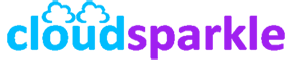Step-by-Step Guide to Installing Exchange Server 2019
Introduction
Exchange Server 2019 is a robust platform for email, calendaring, and unified messaging. Proper installation is key to ensuring your Exchange environment runs smoothly and efficiently. This guide walks you through the entire installation process, from preparing your environment to configuring essential post-installation settings.
1. Pre-Installation Checklist
Before beginning the installation, ensure that your environment meets all the prerequisites.
1.1. System Requirements
- Verify that your hardware and software meet the system requirements for Exchange Server 2019. Refer to our System Requirements for Exchange Server 2019 article for detailed information.
1.2. Active Directory Preparation
- Ensure that your Active Directory (AD) is ready. The forest functional level must be Windows Server 2012 R2 or higher. Ensure AD is healthy, and replication is functioning properly.
- Extend the Active Directory schema for Exchange Server 2019. This step should be performed by a user with Schema Admins and Enterprise Admins permissions.
1.3. Install Prerequisites
- On the server where you plan to install Exchange Server 2019, install the necessary Windows features and roles. Run the following PowerShell command: powershell
Install-WindowsFeature Server-Media-Foundation, RSAT-ADDS
- Download and install the Microsoft Unified Communications Managed API 4.0, Core Runtime 64-bit from the Microsoft website.
1.4. .NET Framework
- Install .NET Framework 4.8 or higher. This is a requirement for Exchange Server 2019.
2. Preparing Active Directory
Before installing Exchange Server 2019, you need to prepare your Active Directory environment.
2.1. Extend the Schema
- Open a Command Prompt as an administrator and navigate to the Exchange Server 2019 installation files. Run the following command: cmd
Setup.exe /PrepareSchema /IAcceptExchangeServerLicenseTerms
- Verify that the schema extension was successful by checking the schema version in Active Directory.
2.2. Prepare Active Directory
- Run the following command to prepare Active Directory: cmd
Setup.exe /PrepareAD /OrganizationName:"YourOrgName" /IAcceptExchangeServerLicenseTerms
2.3. Prepare Active Directory Domains
- Prepare each domain in your forest where Exchange will be installed or where mail-enabled objects will be managed: cmd
Setup.exe /PrepareDomain /IAcceptExchangeServerLicenseTerms
3. Installing Exchange Server 2019
Now that your environment is prepared, you can proceed with the installation of Exchange Server 2019.
3.1. Mount Exchange Server 2019 Installation Media
- Insert the Exchange Server 2019 DVD or mount the ISO file on your server.
3.2. Launch the Installation Wizard
- Navigate to the mounted drive and double-click
Setup.exe. The Exchange Server Setup wizard will launch.
3.3. Choose Installation Type
- Select “Next” on the first screen, and choose whether to check for updates. It’s recommended to install the latest updates before proceeding.
3.4. Accept the License Agreement
- Read and accept the license agreement to proceed.
3.5. Choose Server Roles
- In Exchange Server 2019, the Mailbox role is the only role available. The Edge Transport role is installed separately on a different server, if required.
3.6. Specify Installation Path
- Choose the drive where you want to install Exchange Server 2019. Ensure there is sufficient space available as per the system requirements.
3.7. Malware Protection Settings
- Decide whether to enable malware protection. You can enable or disable this feature based on your organization’s needs.
3.8. Readiness Check
- The setup will perform a readiness check to ensure all prerequisites are met. Address any issues before proceeding.
3.9. Install Exchange Server 2019
- Once the readiness check is complete, click “Install” to begin the installation process. The installation may take some time, depending on your system’s performance.
4. Post-Installation Configuration
After the installation, several critical configurations need to be performed.
4.1. Configure DNS and Service Connection Points (SCP)
- Ensure that DNS records and Service Connection Points (SCPs) are correctly configured for your Exchange environment.
4.2. Set Up URLs for Exchange Services
- Configure the internal and external URLs for services such as Outlook Web App (OWA), Exchange Web Services (EWS), and the Offline Address Book (OAB).
4.3. Secure the Server with an SSL Certificate
- It’s recommended to use a trusted SSL certificate to secure client access services. You can either import an existing certificate or create a new one.
4.4. Configure Mail Flow
- Set up your mail flow connectors to enable internal and external mail flow. If using an Edge Transport server, configure it accordingly.
4.5. Test Exchange Functionality
- Test the core functionalities, including sending and receiving emails, accessing OWA, and connecting clients such as Microsoft Outlook.
4.6. Configure Backup and Recovery
- Set up backup and recovery processes to protect your Exchange environment. Ensure regular backups are scheduled and that recovery procedures are tested.
5. Best Practices and Maintenance
Following best practices ensures that your Exchange Server 2019 environment remains stable and secure.
5.1. Monitor Performance
- Regularly monitor server performance and health using built-in Exchange monitoring tools and third-party solutions if necessary.
5.2. Apply Updates
- Regularly apply cumulative updates (CUs) to keep your Exchange environment secure and up-to-date with the latest features.
5.3. Document Configuration
- Maintain detailed documentation of your Exchange Server 2019 configuration for future reference and troubleshooting.
Conclusion
Installing Exchange Server 2019 involves careful planning and execution. By following this step-by-step guide, you can ensure a smooth and successful installation, laying the foundation for a reliable and efficient messaging environment.
For more advanced configurations or troubleshooting tips, explore our other knowledge base articles or reach out to our support team for assistance.