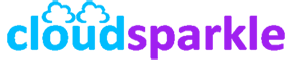Setting Up Journaling and Archiving in Exchange Server 2019
Introduction
Journaling and archiving in Exchange Server 2019 are essential for meeting compliance requirements, retaining important communications, and managing email storage efficiently. Journaling allows you to record copies of messages for regulatory compliance, while archiving helps manage mailbox size by moving older emails to a separate archive mailbox. This guide provides detailed steps on setting up and managing journaling and archiving in Exchange Server 2019.
1. Understanding Journaling and Archiving
1.1. What is Journaling?
- Journaling is the process of recording all or selected email communications to ensure that copies are retained for compliance, legal, or business reasons. It captures messages in their entirety, including recipients and attachments.
1.2. What is Archiving?
- Archiving is the practice of moving older or less frequently accessed emails from the primary mailbox to a separate archive mailbox. This helps manage mailbox size, improve performance, and ensure that important communications are retained according to organizational policies.
1.3. Key Differences Between Journaling and Archiving
- Journaling: Focuses on compliance and capturing messages for legal or regulatory purposes.
- Archiving: Primarily used for storage management and retaining older emails without impacting the primary mailbox.
2. Setting Up Journaling in Exchange Server 2019
2.1. Types of Journaling
- Standard Journaling: Captures all email messages sent to and from specific mailboxes.
- Premium Journaling: Offers more granular control by allowing you to specify the types of messages to journal, such as internal or external emails.
2.2. Configuring Standard Journaling
- Steps to Configure Standard Journaling:
- Access the Exchange Admin Center (EAC):
- Navigate to Compliance Management > Journaling.
- Create a New Journal Rule:
- Click New to create a new journal rule.
- Name: Enter a descriptive name for the journal rule.
- Send Journal Reports to: Specify the email address where journal reports will be sent. This should be a dedicated mailbox or external archiving service.
- Scope: Choose whether to journal internal, external, or all messages.
- Journal Recipients: Select the mailboxes or distribution groups to be journaled.
- Save and Apply the Rule:
- Click Save to apply the rule. The rule will now start journaling messages according to the specified criteria.
- Access the Exchange Admin Center (EAC):
2.3. Configuring Premium Journaling
- Steps to Configure Premium Journaling:
- Premium journaling requires an Enterprise CAL (Client Access License) and provides more granular journaling options.
- Create a Custom Journal Rule:
- In the EAC, navigate to Compliance Management > Journaling.
- Click New to create a custom journal rule.
- Specify Criteria for Journaling:
- Define the criteria for journaling, such as specific senders, recipients, or message types.
- Assign the Rule:
- Assign the rule to the relevant mailboxes or distribution groups.
- Configure Journal Report Destination:
- Specify the destination for journal reports, such as a dedicated mailbox or third-party archiving service.
3. Setting Up Archiving in Exchange Server 2019
3.1. Understanding Archive Mailboxes
- An archive mailbox is a secondary mailbox associated with a user’s primary mailbox. It is used to store older or less frequently accessed emails, helping to manage mailbox size and improve performance.
3.2. Enabling Archive Mailboxes
- Steps to Enable Archive Mailboxes:
- Access the Exchange Admin Center (EAC):
- Navigate to Recipients > Mailboxes.
- Select Users to Enable Archive Mailboxes:
- Select the mailboxes for which you want to enable archiving.
- Click Enable Archive from the More options menu.
- Verify Archive Mailbox Creation:
- Once enabled, an archive mailbox will be created for the selected users. Users can access their archive mailbox through Outlook or Outlook on the web.
- Access the Exchange Admin Center (EAC):
3.3. Managing Archive Mailbox Policies
- Default Archive Policy:
- Exchange Server 2019 includes a default archive policy that moves items older than two years to the archive mailbox.
- Custom Archive Policies:
- You can create custom retention policies to better suit your organization’s needs.
- Create a New Retention Tag:
- In the EAC, navigate to Compliance Management > Retention Tags.
- Click New tag and choose Move to Archive as the action.
- Specify the age limit for items to be moved to the archive.
- Create or Modify a Retention Policy:
- In the EAC, navigate to Compliance Management > Retention Policies.
- Create a new retention policy or modify an existing one to include your custom archive tags.
- Apply the Retention Policy to Mailboxes:
- Apply the new retention policy to user mailboxes to enforce the custom archiving rules.
4. Best Practices for Journaling and Archiving
4.1. Compliance and Legal Considerations
- Ensure that your journaling setup complies with relevant laws and regulations, such as GDPR, HIPAA, or SOX. Consult with legal counsel to ensure that your email retention and journaling policies meet legal requirements.
4.2. Managing Storage Requirements
- Archiving helps manage storage requirements by moving older emails to separate mailboxes. However, it’s important to monitor storage usage and ensure that sufficient storage is allocated for both primary and archive mailboxes.
4.3. Regular Monitoring and Reporting
- Regularly monitor journaling and archiving processes to ensure they are functioning correctly. Set up automated reports to review journaled messages and archive mailbox usage.
4.4. Backup and Disaster Recovery
- Ensure that journaled messages and archived emails are included in your backup and disaster recovery plans. Regular backups will protect against data loss and ensure that important communications are preserved.
5. Troubleshooting Common Issues
5.1. Journal Report Failures
- If journal reports fail to be delivered, verify the configuration of the journal rule and the destination mailbox. Ensure that the destination mailbox is not full and is correctly configured to receive journal reports.
5.2. Archive Mailbox Access Issues
- Users may encounter issues accessing their archive mailbox if permissions are misconfigured or if the archive mailbox is not enabled correctly. Verify permissions and ensure that the archive mailbox is visible in Outlook.
5.3. Retention Policy Conflicts
- Conflicts can arise if multiple retention policies apply to the same mailbox. Ensure that retention policies are correctly configured and do not overlap in a way that causes unexpected behavior.
Conclusion
Setting up journaling and archiving in Exchange Server 2019 is crucial for managing email communications, ensuring compliance, and maintaining efficient storage. By following this guide, you can effectively configure and manage these features to meet your organization’s needs.
For further assistance or more advanced configurations, consult additional Knowledge Base articles or contact our support team.