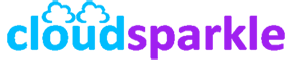Managing Permissions and Role-Based Access Control (RBAC) in Exchange Server 2019
Introduction
Role-Based Access Control (RBAC) in Exchange Server 2019 allows administrators to manage permissions effectively by assigning roles to users, groups, and other entities. RBAC provides granular control over who can perform specific tasks in the Exchange environment, ensuring that only authorized personnel have access to sensitive functions. This guide covers the essentials of managing permissions and configuring RBAC in Exchange Server 2019.
1. Overview of Role-Based Access Control (RBAC)
1.1. What is RBAC?
- RBAC in Exchange Server 2019 is a security model that restricts access based on the roles assigned to users. Each role defines a set of tasks that a user or group can perform, ensuring that permissions are granted according to the principle of least privilege.
1.2. Key Components of RBAC
- Management Roles: Define the permissions needed to perform specific tasks (e.g., Mailbox Management, Transport Rules).
- Role Groups: Collections of roles assigned to a group of users, allowing for centralized permission management.
- Role Assignments: The link between users (or groups) and roles, determining what actions they can perform.
- Management Scopes: Limit the impact of role assignments to specific objects (e.g., specific mailboxes, servers).
2. Pre-Configuration Checklist
2.1. Assessing Organizational Needs
- Determine the administrative tasks required by different teams (e.g., Helpdesk, Compliance, Messaging Administrators).
- Identify the level of access needed by each group and any potential security risks.
2.2. Reviewing Built-in Roles
- Exchange Server 2019 includes a range of built-in roles (e.g., Organization Management, Recipient Management). Review these roles to determine if they meet your needs or if custom roles are required.
2.3. Documentation and Planning
- Document your planned RBAC configuration, including role groups, role assignments, and scopes. This helps maintain clarity and consistency during implementation.
3. Managing Built-in Roles and Role Groups
3.1. Understanding Built-in Role Groups
- Built-in role groups are pre-configured to simplify the management of common administrative tasks. Examples include:
- Organization Management: Full access to all administrative tasks.
- Recipient Management: Manage recipients such as mailboxes and distribution groups.
- Help Desk: Basic management tasks like resetting passwords and updating user information.
3.2. Assigning Users to Role Groups
- Users can be added to role groups through the Exchange Admin Center (EAC) or the Exchange Management Shell (EMS).
- Using EAC:
- Navigate to Permissions > Admin Roles.
- Select the role group to which you want to add users.
- Click Edit and then Add to add users or groups to the role group.
- Using EMS: powershell
Add-RoleGroupMember -Identity "Recipient Management" -Member "JohnDoe"
- Replace
"Recipient Management"with the name of the role group and"JohnDoe"with the user’s name.
- Replace
3.3. Modifying Role Group Membership
- To modify or remove members from a role group, use the same process in the EAC or EMS, ensuring that changes are tracked and documented.
4. Creating and Managing Custom Roles
4.1. When to Create Custom Roles
- Custom roles are necessary when built-in roles do not meet your specific needs. For example, if a group of users requires a unique set of permissions not covered by existing roles.
4.2. Steps to Create a Custom Role
- Using EMS:
- Create a new role by copying an existing one and modifying it: powershell
New-ManagementRole -Name "CustomMailboxManagement" -Parent "Mailbox Management"
- Modify the custom role to add or remove specific permissions: powershell
Remove-ManagementRoleEntry "CustomMailboxManagement\Set-Mailbox"
Add-ManagementRoleEntry "CustomMailboxManagement\Get-MailboxPermission"
- Create a new role by copying an existing one and modifying it:
4.3. Assigning Custom Roles
- Once the custom role is created, assign it to a role group or directly to users: powershell
New-RoleAssignmentPolicy -Name "Custom Policy" -Roles "CustomMailboxManagement"
- Apply this policy to specific users as needed.
5. Managing Role Assignments and Scopes
5.1. Role Assignments
- Role assignments link roles to users or groups. This can be done by assigning roles to role groups or directly to users.
- Using EMS: powershell
New-ManagementRoleAssignment -Role "Mailbox Management" -User "JohnDoe"
5.2. Using Management Scopes
- Scopes limit the impact of role assignments, ensuring that permissions apply only to specific objects, like certain mailboxes or servers.
- Creating a Scope: powershell
New-ManagementScope -Name "MarketingMailboxes" -RecipientRestrictionFilter {Department -eq "Marketing"}
- Assigning a Scope: powershell
New-ManagementRoleAssignment -Role "Mailbox Management" -User "JaneDoe" -CustomRecipientWriteScope "MarketingMailboxes"
5.3. Managing Fine-Grained Permissions
- Fine-tune permissions by combining scopes with custom roles, ensuring that users have access only to the resources they need.
6. Best Practices for RBAC Management
6.1. Principle of Least Privilege
- Always apply the principle of least privilege, granting users the minimum permissions necessary to perform their tasks. This reduces the risk of unauthorized access and potential security breaches.
6.2. Regular Auditing and Review
- Regularly audit role assignments and group memberships to ensure compliance with security policies. Use PowerShell scripts to generate reports on role assignments and group memberships.
- Example Audit Command: powershell
Get-ManagementRoleAssignment -RoleAssignee "JohnDoe"
6.3. Documentation and Change Management
- Document all RBAC configurations, including role assignments, scopes, and custom roles. Implement a change management process to track modifications, ensuring consistency and security.
7. Troubleshooting Common RBAC Issues
7.1. Permission Denied Errors
- If a user encounters a permission denied error, check their role assignments and scopes to ensure they have the necessary permissions for the task.
- Troubleshooting Command: powershell
Get-ManagementRoleAssignment -RoleAssignee "JaneDoe"
7.2. Role Group Misconfigurations
- If a role group is not functioning as expected, verify that all necessary roles are included and that the correct users or groups are assigned.
7.3. Scope Overlaps
- If multiple scopes apply to a user, ensure that there are no conflicts or unintended overlaps that could lead to excessive permissions.
Conclusion
Managing permissions and configuring Role-Based Access Control (RBAC) in Exchange Server 2019 is essential for securing your environment and ensuring that administrative tasks are properly delegated. By following the guidelines in this article, you can effectively control access, minimize risks, and maintain a well-organized Exchange environment.
For additional guidance or troubleshooting assistance, refer to related Knowledge Base articles or contact our support team.