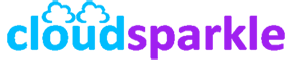How to Handle Exchange Server 2019 Database Corruption
Introduction
Database corruption in Exchange Server 2019 can lead to data loss, mail flow issues, and server downtime. Identifying and resolving corruption quickly is essential to maintaining the integrity and availability of your email environment. This guide provides a step-by-step approach to handling database corruption in Exchange Server 2019, helping you restore your system to normal operation.
1. Understanding Database Corruption in Exchange Server 2019
1.1. Causes of Database Corruption
Overview:
- Database corruption in Exchange Server 2019 can be caused by various factors, including:
- Hardware Failures: Disk failures, power outages, or network issues.
- Software Issues: Bugs or conflicts in the Exchange software or underlying operating system.
- Human Errors: Improper shutdowns, incorrect database operations, or accidental deletions.
- Virus or Malware Attacks: Malicious software corrupting the database files.
1.2. Symptoms of Database Corruption
Overview:
- Common symptoms of database corruption include:
- Mail Flow Disruptions: Emails are not delivered or sent.
- Server Crashes or Slowdowns: The server becomes unresponsive or exhibits degraded performance.
- Event Log Errors: Errors related to database integrity appear in the Exchange or system event logs.
- Inability to Mount the Database: The Exchange database fails to mount or dismounts unexpectedly.
2. Diagnosing Database Corruption
2.1. Checking Event Logs
Overview:
- The first step in diagnosing database corruption is to check the event logs for any errors or warnings related to the database.
Steps:
- Open Event Viewer:
- Navigate to Windows Logs > Application and look for events related to
MSExchangeISorESE(Extensible Storage Engine).
- Navigate to Windows Logs > Application and look for events related to
- Identify Corruption Indicators:
- Look for specific error codes such as
1018,1019, or1022, which indicate possible database corruption.
- Look for specific error codes such as
- Document Errors:
- Document any relevant errors, including the error codes, descriptions, and timestamps, to help in further diagnosis and repair.
2.2. Running the Database Health Check
Overview:
- Use the
New-MailboxRepairRequestcmdlet to check the health of the database and identify any corruption.
Steps:
- Run the Repair Request:
- Use the following command to start a repair request: shell
New-MailboxRepairRequest -Database "MailboxDatabase01" -CorruptionType SearchFolder, AggregateCounts, ProvisionedFolder, FolderView
- This command scans the specified database for different types of corruption.
- Use the following command to start a repair request:
- Review the Output:
- Review the results of the repair request to determine if corruption is detected and whether it can be automatically repaired.
- Document Findings:
- Note any corruption found and the types of issues detected for further action.
3. Repairing Database Corruption
3.1. Soft Recovery Using ESEUTIL
Overview:
- Soft recovery attempts to replay transaction logs to recover data without extensive repairs.
Steps:
- Locate Transaction Logs:
- Navigate to the folder containing the database and its associated transaction logs.
- Run ESEUTIL Soft Recovery:
- Use the following command to initiate soft recovery: shell
eseutil /r E00 /l "E:\Logs" /d "E:\ExchangeDB\MailboxDatabase01.edb"
- Replace
E00with the appropriate log file prefix.
- Use the following command to initiate soft recovery:
- Monitor the Process:
- Allow the process to complete, monitoring for any errors or issues.
- Check Database Status:
- After recovery, check if the database mounts successfully and verify that mail flow is restored.
3.2. Hard Recovery Using ESEUTIL
Overview:
- Hard recovery involves repairing the database at a deeper level, which may result in data loss.
Steps:
- Backup the Database:
- Before proceeding with hard recovery, create a backup of the corrupted database.
- Run ESEUTIL Hard Repair:
- Use the following command to perform a hard repair: shell
eseutil /p "E:\ExchangeDB\MailboxDatabase01.edb"
- This process repairs the database but may remove irreparably damaged pages.
- Use the following command to perform a hard repair:
- Defragment the Database:
- After hard repair, defragment the database using: shell
eseutil /d "E:\ExchangeDB\MailboxDatabase01.edb"
- This process reclaims space and optimizes the database.
- After hard repair, defragment the database using:
- Mount the Database:
- Attempt to mount the database to check if the repair was successful.
3.3. Repairing Mailboxes with New-MailboxRepairRequest
Overview:
- Use the
New-MailboxRepairRequestcmdlet to repair specific mailboxes affected by corruption.
Steps:
- Run Mailbox Repair:
- Use the following command to repair a specific mailbox: shell
New-MailboxRepairRequest -Mailbox "UserMailbox" -CorruptionType SearchFolder, AggregateCounts, ProvisionedFolder, FolderView
- Replace
"UserMailbox"with the appropriate mailbox identity.
- Use the following command to repair a specific mailbox:
- Monitor the Repair Process:
- The process runs in the background, so monitor its progress and review the output for any issues.
- Verify Mailbox Integrity:
- After the repair, verify that the mailbox is functioning correctly and that users can access their data.
4. Restoring from Backup
4.1. When to Restore from Backup
Overview:
- If the database corruption is severe and cannot be repaired using the above methods, restoring from a recent backup may be necessary.
Steps:
- Identify the Most Recent Backup:
- Locate the most recent full backup that is known to be free of corruption.
- Prepare for Restoration:
- Inform users of the restoration process and expected downtime.
- Ensure that you have sufficient disk space and resources for the restoration process.
- Restore the Database:
- Use your backup software or Windows Server Backup to restore the database to its original location or a new location.
- Mount the Restored Database:
- After restoration, mount the database and verify that it is functional.
- Verify Data Integrity:
- Ensure that all data is intact and accessible, and that mail flow is operating normally.
5. Preventive Measures to Avoid Future Corruption
5.1. Regular Database Maintenance
Best Practices:
- Monitor Database Health:
- Regularly use the
New-MailboxRepairRequestcmdlet to check the health of your databases.
- Regularly use the
- Schedule Maintenance Tasks:
- Ensure that maintenance tasks such as defragmentation and integrity checks are scheduled and monitored.
5.2. Backup Strategies
Best Practices:
- Frequent Backups:
- Implement a regular backup schedule that includes full, incremental, and differential backups.
- Test Backup Restores:
- Regularly test backup restores to ensure that your backups are functional and can be used in the event of a failure.
5.3. Hardware and Software Maintenance
Best Practices:
- Regular Hardware Checks:
- Perform regular checks on server hardware to identify and replace failing components.
- Keep Software Updated:
- Ensure that your Exchange Server and underlying operating system are kept up-to-date with the latest patches and updates.
Conclusion
Handling database corruption in Exchange Server 2019 requires a careful and methodical approach. By following the steps outlined in this guide, you can identify, repair, and recover from database corruption, ensuring the continued availability and integrity of your Exchange environment. Regular maintenance, monitoring, and a robust backup strategy are key to preventing future issues and protecting your data.
For more advanced troubleshooting or assistance, consult additional Knowledge Base articles or reach out to our support team.