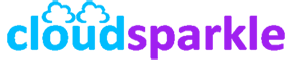Exchange Server 2019: Compliance and Legal Hold Features
Introduction
Compliance and legal hold features in Exchange Server 2019 are critical for organizations that need to meet regulatory requirements and preserve important communications for legal purposes. These features help ensure that email data is retained securely and can be retrieved when needed, making them essential tools for legal and compliance teams. This guide provides a comprehensive overview of how to configure and manage compliance and legal hold features in Exchange Server 2019.
1. Understanding Compliance and Legal Hold
1.1. What is Compliance in Exchange Server?
- Compliance in Exchange Server refers to the policies and features that help organizations adhere to legal, regulatory, and organizational standards. This includes the retention and management of email data, auditing, and ensuring that critical communications are preserved and accessible.
1.2. What is Legal Hold?
- Legal hold (also known as litigation hold) is a feature that preserves all email communications in a mailbox to prevent data from being deleted or altered. This is crucial during legal proceedings or investigations, where email records may be required as evidence.
1.3. Key Differences Between Compliance and Legal Hold
- Compliance: Focuses on adhering to policies and regulations for data retention, auditing, and eDiscovery.
- Legal Hold: Ensures that specific email data is preserved intact, preventing deletion or modification.
2. Configuring Legal Hold in Exchange Server 2019
2.1. Types of Legal Hold
- In-Place Hold: Allows you to place a hold on specific content within a mailbox based on criteria such as keywords or date ranges.
- Litigation Hold: Places a hold on all content within a mailbox, ensuring that nothing is deleted or modified.
2.2. Enabling Litigation Hold
- Steps to Enable Litigation Hold:
- Access the Exchange Admin Center (EAC):
- Navigate to Recipients > Mailboxes.
- Select the Mailbox to Place on Hold:
- Choose the mailbox that you need to preserve.
- Enable Litigation Hold:
- Click Enable Litigation Hold under the More options menu.
- Specify the hold duration (optional) or leave it indefinite.
- Add a Comment (Optional):
- You can add a comment that will be displayed to users when they access their mailbox.
- Save Changes:
- Click Save to apply the hold. The mailbox will now preserve all emails and related data.
- Access the Exchange Admin Center (EAC):
2.3. Enabling In-Place Hold
- Steps to Enable In-Place Hold:
- Access the Exchange Admin Center (EAC):
- Navigate to Compliance Management > In-Place eDiscovery & Hold.
- Create a New Hold:
- Click New to create a new In-Place Hold.
- Name: Enter a descriptive name for the hold.
- Specify Hold Criteria:
- Define the criteria for the hold, such as specific keywords, date ranges, or recipients.
- Choose Mailboxes:
- Select the mailboxes to apply the hold to. You can choose individual mailboxes or distribution groups.
- Set the Hold Duration:
- Specify how long the hold should last or leave it indefinite.
- Review and Apply:
- Review the settings and click Finish to apply the hold.
- Access the Exchange Admin Center (EAC):
3. Configuring Compliance Features in Exchange Server 2019
3.1. Retention Policies
- Understanding Retention Policies:
- Retention policies in Exchange Server 2019 help organizations manage the lifecycle of email data. They define how long emails are retained before they are archived or deleted.
- Steps to Create Retention Policies:
- Access the Exchange Admin Center (EAC):
- Navigate to Compliance Management > Retention Policies.
- Create a New Retention Policy:
- Click New to create a new retention policy.
- Name: Provide a descriptive name for the policy.
- Retention Tags: Choose or create retention tags that specify the actions (e.g., delete, archive) and the duration for retaining emails.
- Apply to Mailboxes:
- Assign the retention policy to specific mailboxes or across the organization.
- Save and Apply:
- Save the policy and apply it to the chosen mailboxes.
- Access the Exchange Admin Center (EAC):
3.2. Auditing and Reporting
- Configuring Audit Logging:
- Audit logging allows you to track and log specific actions within Exchange Server, such as mailbox access, email sends, and administrative changes.
- Steps to Configure Audit Logging:
- Access the Exchange Admin Center (EAC):
- Navigate to Compliance Management > Auditing.
- Enable Mailbox Audit Logging:
- Enable auditing for user mailboxes to track actions such as message sends, deletions, and access by non-owners.
- Set Up Administrator Auditing:
- Configure auditing for administrative actions, such as changes to mailbox settings or retention policies.
- Review Audit Reports:
- Regularly review audit reports to ensure compliance with organizational policies and identify any unauthorized actions.
- Access the Exchange Admin Center (EAC):
3.3. eDiscovery and Hold
- Using eDiscovery for Compliance:
- eDiscovery in Exchange Server 2019 enables you to search, identify, and preserve email data for legal or compliance purposes.
- Steps to Perform eDiscovery:
- Access the Exchange Admin Center (EAC):
- Navigate to Compliance Management > In-Place eDiscovery & Hold.
- Create a New eDiscovery Search:
- Click New to create a new eDiscovery search.
- Define search criteria, such as keywords, date ranges, or sender/recipient information.
- Select Mailboxes:
- Choose the mailboxes to search.
- Review and Export Results:
- Review the search results and export the data for further analysis or legal review.
- Access the Exchange Admin Center (EAC):
4. Best Practices for Managing Compliance and Legal Hold
4.1. Regular Policy Reviews
- Regularly review and update your compliance policies to ensure they align with changing legal requirements and organizational needs. Ensure that retention policies and legal holds are up-to-date and accurately reflect current regulations.
4.2. Training and Awareness
- Educate your IT staff and legal teams on how to configure and manage compliance and legal hold features effectively. Ensure that they understand the importance of these features in meeting regulatory requirements and preserving data.
4.3. Monitoring and Reporting
- Set up regular monitoring and reporting processes to track compliance with retention policies and legal holds. Use audit logs and eDiscovery reports to ensure that email data is being managed in accordance with organizational policies.
4.4. Backup and Disaster Recovery
- Ensure that mailboxes under legal hold or subject to compliance policies are included in your backup and disaster recovery plans. Regular backups will help protect against data loss and ensure that critical email data is preserved.
5. Troubleshooting Common Compliance and Legal Hold Issues
5.1. Legal Hold Failures
- If a legal hold fails to apply, verify the configuration of the hold and ensure that the mailbox is not over its storage quota. Check for any conflicts with existing retention policies.
5.2. Retention Policy Conflicts
- Retention policy conflicts can occur if multiple policies apply to the same mailbox. Review the retention tags and policies to ensure they do not overlap or contradict each other.
5.3. eDiscovery Search Issues
- eDiscovery searches may fail if the search criteria are too broad or if there are connectivity issues. Narrow down the search criteria and ensure that all necessary mailboxes are accessible.
Conclusion
Compliance and legal hold features in Exchange Server 2019 are essential tools for managing email data, meeting regulatory requirements, and preserving important communications. By following this guide, you can effectively configure and manage these features to protect your organization and ensure compliance with legal and regulatory standards.
For further assistance or more advanced configurations, consult additional Knowledge Base articles or contact our support team.