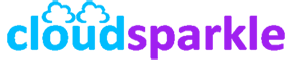Exchange Server 2019 Coexistence with Earlier Versions
Introduction
Coexistence between Exchange Server 2019 and earlier versions is often necessary during migration phases or when gradually upgrading your Exchange environment. This guide provides a comprehensive overview of the supported coexistence scenarios, configuration steps, and best practices to ensure a smooth and successful transition to Exchange Server 2019.
1. Understanding Coexistence Scenarios
1.1. Supported Exchange Versions for Coexistence
- Exchange Server 2019 supports coexistence with the following earlier versions:
- Exchange Server 2016
- Exchange Server 2013
- Coexistence with Exchange Server 2010 and earlier versions is not supported. A direct upgrade path requires transitioning through a supported version before moving to Exchange 2019.
1.2. Common Coexistence Scenarios
- Hybrid Environment: Running Exchange 2019 alongside Exchange 2016 or 2013 for an extended period, possibly in different regions or sites.
- Staged Migration: Gradually migrating mailboxes and services from an older Exchange version to Exchange 2019.
- Phased Upgrade: Upgrading specific components (such as Client Access or Mailbox services) to Exchange 2019 while retaining older versions for other roles temporarily.
2. Preparing for Coexistence
2.1. Prerequisites
- Ensure that your existing Exchange environment is running the latest cumulative updates (CUs) or service packs before introducing Exchange Server 2019. This ensures compatibility and a smoother coexistence experience.
- Ensure Active Directory is prepared for Exchange Server 2019, including schema updates and domain preparation.
2.2. Backup and Health Checks
- Backup: Take a full backup of your existing Exchange environment and Active Directory before making any changes.
- Health Checks: Perform health checks on your current Exchange environment using tools like
Get-ServerHealthandTest-ServiceHealthto ensure that everything is functioning correctly before introducing Exchange 2019.
2.3. Network and DNS Configuration
- Ensure that your DNS is properly configured to support the coexistence environment, including proper namespace planning and certificate management.
- Verify that network connectivity is reliable between the servers running Exchange 2019 and those running earlier versions.
3. Installing Exchange Server 2019 in a Coexistence Environment
3.1. Installing Exchange Server 2019
- Install Exchange Server 2019 following the standard installation process. Ensure that the new Exchange 2019 servers are integrated into your existing Active Directory environment.
- During installation, configure the server roles and services to match your coexistence strategy, ensuring that the new server can communicate with the existing servers.
3.2. Configuring URLs and Namespaces
- Align the namespaces for Exchange 2019 with those used by your older Exchange servers. This might involve reconfiguring virtual directories for services like Outlook on the Web (OWA), Exchange Web Services (EWS), and Autodiscover.
- Ensure that the new Exchange 2019 servers use the correct URLs for external and internal access, and update DNS records as necessary.
3.3. Certificates
- Update or generate new SSL certificates that include all the necessary SANs (Subject Alternative Names) for both the existing and new Exchange servers. Install these certificates on the Exchange 2019 servers and bind them to the appropriate services.
4. Configuring Mail Flow and Client Access
4.1. Mail Flow Configuration
- Inbound Mail Flow: Adjust your mail flow configuration to ensure that inbound emails are correctly routed to the new Exchange 2019 servers or the older versions as needed.
- Outbound Mail Flow: Update the send connectors to ensure that outbound mail is correctly processed by the appropriate servers. You may need to add the Exchange 2019 servers to existing send connectors or create new ones.
4.2. Client Access Configuration
- Outlook Clients: Configure Autodiscover and service connection points (SCPs) to ensure that Outlook clients can locate and connect to the correct Exchange server, whether it’s 2019 or an older version.
- Mobile Devices: Update mobile device configurations (e.g., ActiveSync) to ensure that devices can connect seamlessly during the coexistence period.
- Web Access: Ensure that OWA and other web-based services are configured correctly on Exchange 2019 and that users are redirected appropriately if accessing an older server.
5. Migrating Services to Exchange Server 2019
5.1. Migrating Mailboxes
- Migration Batch Creation: Use the Exchange Admin Center (EAC) or Exchange Management Shell to create migration batches. Start with a small test group of mailboxes to ensure the migration process works smoothly.
- Monitoring Migration: Monitor the progress of migration batches to ensure that mailboxes are successfully moved to the Exchange 2019 servers without issues.
5.2. Migrating Public Folders
- If you are using public folders, they need to be migrated to Exchange 2019 as part of the coexistence plan. Use the appropriate tools and scripts to migrate legacy public folders, ensuring minimal disruption to users.
5.3. Migrating Other Services
- Unified Messaging (UM): If you are using UM, plan for its migration or replacement, as UM in Exchange 2019 requires specific configurations or third-party solutions.
- Edge Transport Servers: If you use Edge Transport servers, ensure they are reconfigured to work with Exchange 2019 or plan for their upgrade.
6. Decommissioning Older Exchange Servers
6.1. Post-Migration Cleanup
- After all services and mailboxes have been migrated to Exchange 2019, start the process of decommissioning older Exchange servers. This involves moving any remaining roles, disabling connectors, and updating DNS records.
- Remove any old SSL certificates that are no longer needed from the Exchange environment.
6.2. Uninstalling Older Exchange Versions
- Follow the official guidelines to cleanly uninstall the older Exchange versions from your environment. This includes removing the old server objects from Active Directory.
6.3. Final Health Check
- Perform a final health check of the Exchange 2019 environment to ensure that all services are running smoothly and that no remnants of the older Exchange versions are causing issues.
7. Best Practices for Coexistence
7.1. Documentation
- Document every step of the coexistence process, including configuration changes, migration batches, and decommissioning steps. This ensures a clear record for future reference or troubleshooting.
7.2. User Communication
- Keep users informed about the coexistence process, especially if they may experience changes in how they access email or other services during the transition period.
7.3. Regular Monitoring
- Regularly monitor the environment during the coexistence period to catch and resolve any issues early. Use tools like Exchange Health Checker scripts, monitoring dashboards, and logs to stay proactive.
8. Troubleshooting Common Coexistence Issues
8.1. Autodiscover Issues
- If users experience issues with Autodiscover, ensure that SCPs are correctly configured and that DNS records point to the right Exchange servers. Test using the
Test-OutlookWebServicescmdlet.
8.2. Mail Flow Delays
- Address any mail flow delays by checking connector configurations, queue health, and mail routing logs. Ensure that all necessary permissions are configured between the old and new Exchange servers.
8.3. Client Access Problems
- If clients cannot connect, check the virtual directory settings, firewall rules, and load balancer configurations. Ensure that all URLs and certificates are correctly configured and in place.
Conclusion
Coexistence between Exchange Server 2019 and earlier versions is a critical phase during migration and upgrade processes. By carefully planning and following the steps outlined in this guide, you can ensure a smooth transition to Exchange 2019 while maintaining service availability and user satisfaction.
For additional guidance or troubleshooting assistance, refer to other Knowledge Base articles or contact our support team.