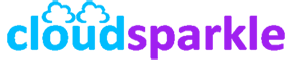Configuring Mailbox Databases in Exchange Server 2019
Introduction
Mailbox databases in Exchange Server 2019 store mailbox data, including emails, calendar items, contacts, and other important information. Proper configuration and management of these databases are crucial for maintaining the performance, reliability, and scalability of your Exchange environment. This guide covers the essential steps for configuring mailbox databases, including creation, management, and best practices.
1. Overview of Mailbox Databases
1.1. What is a Mailbox Database?
- A mailbox database in Exchange Server 2019 is a database that stores mailboxes for one or more users. It includes both active and archive mailboxes and is a core component of the Exchange infrastructure.
1.2. Key Components of a Mailbox Database
- EDB File: The primary database file where mailbox content is stored.
- Transaction Logs: Files that record changes to the database to ensure data integrity and support recovery operations.
- Checkpoint File: A file that tracks the point in the transaction logs where the database has been committed, aiding in recovery.
- Database Index: Structures within the database that optimize the retrieval of mailbox data.
2. Creating a New Mailbox Database
2.1. Pre-Configuration Checklist
- Disk Configuration: Ensure that the disk or storage location for the database is correctly configured, with adequate space and proper performance settings.
- Backup Plan: Have a backup plan in place before creating new databases to ensure data protection.
- Database Naming Conventions: Establish a clear naming convention for your databases to aid in management and identification.
2.2. Steps to Create a Mailbox Database
- Using the Exchange Admin Center (EAC):
- Open the Exchange Admin Center and navigate to Servers > Databases.
- Click the + (Add) button to create a new database.
- In the New Mailbox Database window, provide a name for the database.
- Specify the server on which the database will be hosted.
- Set the database file path for the .edb file and the log file paths.
- Review the settings and click Save to create the database.
- Using the Exchange Management Shell:
- Run the following PowerShell command to create a new mailbox database: powershell
New-MailboxDatabase -Name "DB1" -Server "EXCH2019" -EdbFilePath "D:\ExchangeDatabases\DB1\DB1.edb" -LogFolderPath "D:\ExchangeLogs\DB1"
- Replace
"DB1","EXCH2019","D:\ExchangeDatabases\DB1\DB1.edb", and"D:\ExchangeLogs\DB1"with the appropriate values for your environment.
- Run the following PowerShell command to create a new mailbox database:
2.3. Mounting the Database
- After creating the database, it must be mounted to be available for use. Use the following PowerShell command to mount the database: powershell
Mount-Database -Identity "DB1"
- Replace
"DB1"with the name of your database.
3. Configuring Database Settings
3.1. Setting Database Limits and Quotas
- Configure mailbox quotas to control the size of mailboxes and prevent databases from growing uncontrollably. You can set warning limits, prohibit send limits, and prohibit send/receive limits.
- Example PowerShell command to set mailbox quotas: powershell
Set-MailboxDatabase -Identity "DB1" -IssueWarningQuota 1.8GB -ProhibitSendQuota 2GB -ProhibitSendReceiveQuota 2.3GB
- Adjust the quota values according to your organization’s policies.
3.2. Configuring Database Maintenance
- Database maintenance includes regular tasks like defragmentation, checking database integrity, and performing backups.
- Schedule maintenance tasks to occur during off-peak hours to minimize impact on users. This can be configured in the Exchange Admin Center or via PowerShell.
- Example PowerShell command to adjust maintenance schedule: powershell
Set-MailboxDatabase -Identity "DB1" -MaintenanceSchedule "Sun.2:00 AM-Sun.6:00 AM"
3.3. Circular Logging
- Circular Logging reduces disk space usage by overwriting old transaction logs once they’ve been committed to the database. However, it limits recovery options in case of a failure.
- Enable or disable circular logging based on your backup strategy and storage availability.
- Example PowerShell command to enable circular logging: powershell
Set-MailboxDatabase -Identity "DB1" -CircularLoggingEnabled $true
4. Managing Database Copies
4.1. Database Availability Groups (DAGs)
- For high availability, you can replicate mailbox databases across multiple servers using Database Availability Groups (DAGs). This ensures that mailbox data is available even if a server fails.
- Creating a DAG:
- Navigate to Servers > Database Availability Groups in the Exchange Admin Center.
- Click + to create a new DAG, specify a name, witness server, and directory.
- Add mailbox servers to the DAG.
- Example PowerShell command to create a DAG: powershell
New-DatabaseAvailabilityGroup -Name "DAG1" -WitnessServer "Witness01" -WitnessDirectory "C:\DAGWitness"
4.2. Adding Database Copies
- After setting up a DAG, you can add copies of your mailbox database to multiple servers to distribute the load and provide redundancy.
- Example PowerShell command to add a database copy: powershell
Add-MailboxDatabaseCopy -Identity "DB1" -MailboxServer "EXCH2019B"
4.3. Managing Database Failover
- In a DAG, databases can automatically failover to another server if the active copy becomes unavailable. You can also manually move the active database copy if needed.
- Example PowerShell command to move an active database: powershell
Move-ActiveMailboxDatabase -Identity "DB1" -ActivateOnServer "EXCH2019B"
5. Monitoring and Maintaining Mailbox Databases
5.1. Monitoring Database Health
- Regularly monitor the health and performance of mailbox databases using the Get-MailboxDatabaseCopyStatus cmdlet. This helps you ensure that all copies are up to date and that the databases are healthy.
- Example PowerShell command: powershell
Get-MailboxDatabaseCopyStatus -Identity "DB1"
5.2. Database Backup and Recovery
- Implement a robust backup strategy to protect your mailbox databases. Use Volume Shadow Copy Service (VSS) backups or other third-party solutions to regularly back up databases.
- Test your backup and recovery process regularly to ensure that you can quickly recover from failures or data loss.
5.3. Database Defragmentation and Repair
- Regularly perform online maintenance tasks such as defragmentation to optimize database performance. If a database becomes corrupted, use the ESEUTIL tool to perform repairs.
- Example of running ESEUTIL for defragmentation: cmd
eseutil /d "D:\ExchangeDatabases\DB1\DB1.edb"
6. Best Practices for Database Management
6.1. Disk and Storage Optimization
- Use high-performance disks (SSD/NVMe) for hosting mailbox databases, especially in high-demand environments. Ensure that disk space is monitored regularly to prevent databases from becoming full.
6.2. Regular Auditing
- Regularly audit mailbox database settings, quotas, and health to ensure that they align with organizational policies and performance expectations. Use scripts to automate auditing tasks and generate reports.
6.3. Documentation and Change Management
- Document all database configurations and changes. Implement a change management process to track modifications to database settings, ensuring that changes are planned and reviewed.
7. Troubleshooting Common Database Issues
7.1. Database Mounting Failures
- If a database fails to mount, check for issues such as missing transaction logs, corrupted files, or insufficient disk space. Use the Event Viewer and Exchange Management Shell for diagnostics.
7.2. Performance Degradation
- If users report slow performance, check database fragmentation, disk I/O performance, and transaction log health. Use tools like Perfmon to monitor disk and CPU usage.
7.3. Database Corruption
- In the event of database corruption, use the ESEUTIL tool for recovery. If corruption is severe, restore from the last known good backup.
Conclusion
Configuring and managing mailbox databases in Exchange Server 2019 is a critical aspect of maintaining a healthy and efficient messaging environment. By following the steps and best practices outlined in this guide, you can ensure that your mailbox databases are optimized for performance, reliability, and scalability.
For further assistance or advanced configurations, consult additional Knowledge Base articles or reach out to our support team.