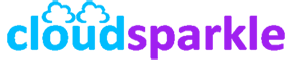Common Installation Issues in Exchange Server 2019 and How to Fix Them
Introduction
Installing Exchange Server 2019 can be a complex process, and various issues may arise during setup. These issues can range from missing prerequisites to configuration errors. This guide provides a detailed overview of common installation issues in Exchange Server 2019 and how to fix them, ensuring a smooth and successful installation.
1. Common Installation Issues
1.1. Prerequisites Not Met
Issue:
- The installation fails due to missing prerequisites, such as required Windows features or .NET Framework versions.
Solution:
- Before starting the installation, ensure that all prerequisites are met.
- Install Required Windows Features:
- Open PowerShell as an administrator and run the following command: shell
Install-WindowsFeature RSAT-ADDS, Web-Server, Web-Mgmt-Console, Web-Metabase, Web-Lgcy-Mgmt-Console, Web-Isapi-Ext, Web-Net-Ext45, Web-Dyn-Compression, NET-Framework-Features, NET-Framework-Core, Web-Asp-Net45, Windows-Identity-Foundation, RSAT-Clustering, RSAT-Clustering-CmdInterface, RSAT-Clustering-PowerShell, RSAT-Clustering-Mgmt, Web-Http-Logging, Web-Log-Libraries, Web-Request-Monitor, Windows-Server-Backup
- Open PowerShell as an administrator and run the following command:
- Ensure the Correct .NET Framework Version:
- Exchange Server 2019 requires a specific version of the .NET Framework. Install the required version and update it to the latest patch if necessary.
- Install Required Windows Features:
1.2. Insufficient Permissions
Issue:
- The setup process fails due to insufficient permissions for the account used to install Exchange Server 2019.
Solution:
- Use an account that is a member of the Enterprise Admins group and has the necessary permissions to perform the installation.
- Verify User Account Permissions:
- Ensure that the account has membership in the Schema Admins, Enterprise Admins, and Domain Admins groups.
- Run Setup as Administrator:
- Right-click on the setup file and select “Run as administrator” to avoid permission-related issues.
- Verify User Account Permissions:
1.3. Active Directory Preparation Failures
Issue:
- Errors occur during the Active Directory preparation phase, such as schema updates or permission issues.
Solution:
- Manually prepare Active Directory before running the Exchange Server setup.
- Prepare Schema:
- Run the following command in PowerShell: shell
setup.exe /PrepareSchema /IAcceptExchangeServerLicenseTerms
- Run the following command in PowerShell:
- Prepare Active Directory:
- Run the following command: shell
setup.exe /PrepareAD /OrganizationName:"YourOrganizationName" /IAcceptExchangeServerLicenseTerms
- Run the following command:
- Prepare All Domains:
- Run the command: shell
setup.exe /PrepareAllDomains /IAcceptExchangeServerLicenseTerms
- Run the command:
- Verify Preparation:
- Use Active Directory Users and Computers to verify that the schema and configuration changes were applied successfully.
- Prepare Schema:
1.4. Incomplete Installation or Setup Crashes
Issue:
- The setup process may crash or fail to complete, leaving the installation in an inconsistent state.
Solution:
- Restart the setup and resume the installation process.
- Check Installation Logs:
- Review the installation logs located in the
C:\ExchangeSetupLogsdirectory to identify the cause of the crash.
- Review the installation logs located in the
- Resume Setup:
- If the setup was interrupted, you could resume it by running: shell
setup.exe /m:Upgrade /IAcceptExchangeServerLicenseTerms
- If the setup was interrupted, you could resume it by running:
- Remove Partial Installation:
- If the setup fails repeatedly, you may need to remove the partial installation using the following command: shell
setup.exe /mode:uninstall /IAcceptExchangeServerLicenseTerms
- After uninstalling, restart the server and attempt the installation again.
- If the setup fails repeatedly, you may need to remove the partial installation using the following command:
- Check Installation Logs:
1.5. DNS Resolution Issues
Issue:
- The Exchange Server setup may fail due to DNS resolution problems, preventing the server from contacting domain controllers or other required resources.
Solution:
- Ensure that the server’s DNS settings are correctly configured.
- Verify DNS Configuration:
- Check that the server is using the correct DNS servers for your environment. You may need to configure DNS manually.
- Test DNS Resolution:
- Use the
nslookupcommand to test the resolution of domain controllers and other critical resources.
- Use the
- Update Hosts File:
- If necessary, add entries to the server’s hosts file to ensure proper name resolution during setup.
- Verify DNS Configuration:
1.6. Exchange Server Role Installation Fails
Issue:
- The installation of specific Exchange Server roles (e.g., Mailbox or Edge Transport roles) may fail due to missing dependencies or configuration issues.
Solution:
- Troubleshoot the specific role installation by reviewing the setup logs and addressing any missing dependencies.
- Check Setup Logs:
- Review the setup logs in
C:\ExchangeSetupLogsto identify the specific error causing the role installation to fail.
- Review the setup logs in
- Install Missing Dependencies:
- Address any missing Windows features, services, or configurations required for the role.
- Retry Role Installation:
- Run the setup command for the specific role: shell
setup.exe /Role:Mailbox /IAcceptExchangeServerLicenseTerms
- Run the setup command for the specific role:
- Check Setup Logs:
1.7. Disk Space and Performance Issues
Issue:
- The installation may fail due to insufficient disk space or performance-related issues, such as high CPU or memory usage during setup.
Solution:
- Ensure that the server meets the minimum hardware requirements for Exchange Server 2019.
- Check Disk Space:
- Verify that there is sufficient disk space on the installation drive, typically C:.
- Free up space if necessary by removing unnecessary files or expanding the disk.
- Monitor Resource Usage:
- Use Task Manager or Resource Monitor to check CPU, memory, and disk usage during installation. If usage is too high, consider stopping non-essential services or processes.
- Optimize Server Performance:
- Ensure that the server is optimized for performance by disabling unnecessary startup programs and services.
- Check Disk Space:
2. Best Practices for Avoiding Installation Issues
2.1. Pre-Installation Checklist
- Create a checklist of all prerequisites and required configurations before starting the installation. This includes verifying hardware requirements, installing necessary Windows features, and ensuring proper DNS configuration.
2.2. Test in a Lab Environment
- If possible, perform a test installation in a lab environment that mirrors your production environment. This helps identify potential issues before they occur in a live setting.
2.3. Backup and Recovery Plan
- Always have a backup and recovery plan in place before starting the installation. This includes backing up the server and having a rollback plan in case the installation fails.
2.4. Regular Updates and Patching
- Ensure that the server is fully updated with the latest Windows updates and Exchange Server cumulative updates (CUs) before starting the installation.
3. Troubleshooting Tips
3.1. Use Exchange Setup Logs
- The setup logs located in
C:\ExchangeSetupLogsare a valuable resource for troubleshooting installation issues. Review these logs to identify the specific errors and their causes.
3.2. Engage Microsoft Support
- If you encounter issues that cannot be resolved through standard troubleshooting, consider reaching out to Microsoft Support for assistance. They can provide advanced troubleshooting and guidance.
3.3. Community Resources
- Utilize online communities, forums, and Knowledge Base articles for additional troubleshooting tips and solutions. Other IT professionals may have encountered and resolved similar issues.
Conclusion
Installing Exchange Server 2019 can present various challenges, but with proper preparation and troubleshooting, these issues can be resolved. By following this guide, you can address common installation problems and ensure a smooth setup process.
For more detailed assistance or advanced configurations, consult additional Knowledge Base articles or contact our support team.